As part of the agile methodology in Codebase, you can view lists of tickets (such as sprints) within a project in a Kanban Board:
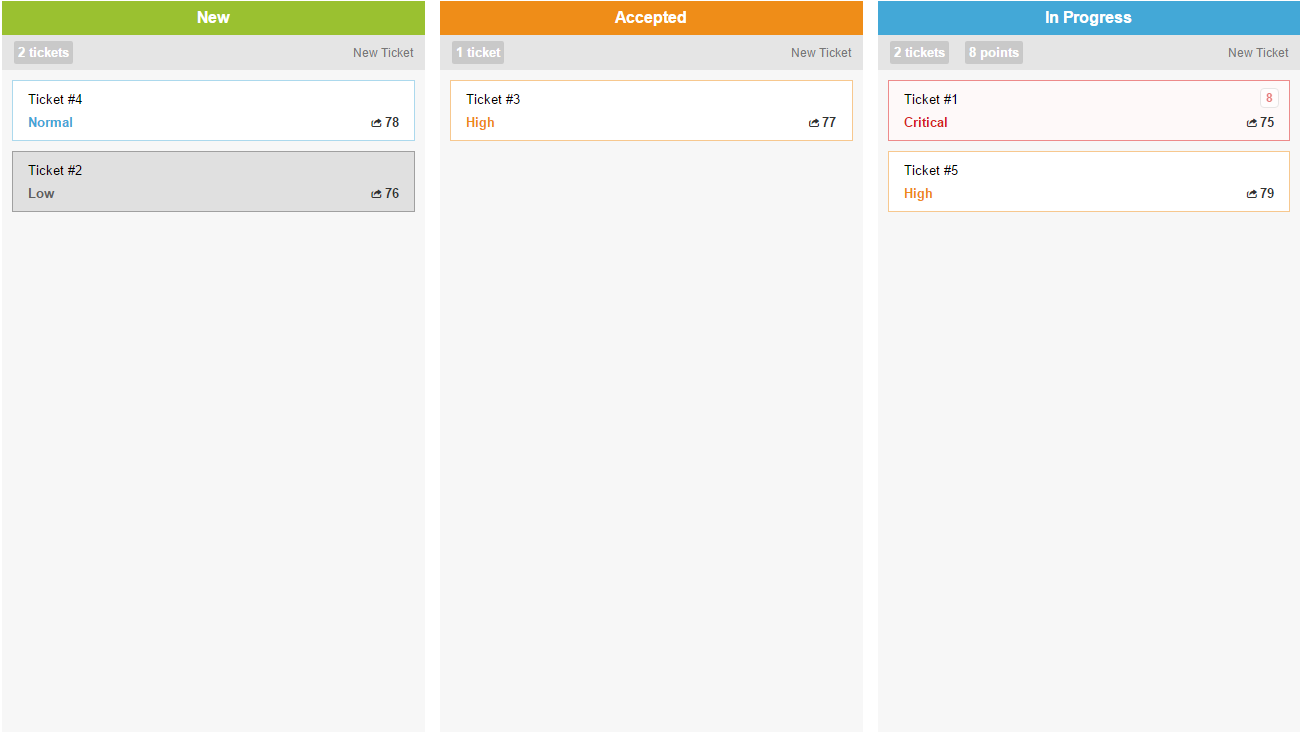
Updating Tickets
As well as viewing all your tickets in the board, you can update them straight from there as well. Dragging a ticket between status columns will automatically update it's status, and clicking on a ticket will bring in a quick-edit menu, where you can update effort, status, proirity, assignee, and finally post comments.

Configuring Statuses
You can customise your Kanban Board by configuring ticket statuses to either be visible, or not show at all on the board. To configure a status, navigate to your project's overview, then click the link to the right hand side to Manage organisational objects:
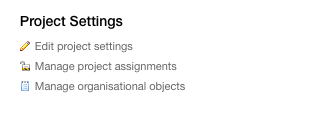
Now scroll down to your list of configured statuses, and click a status to edit it.

Now change the option under Kanban View? to Yes, this should be included in the kanban ticket view to allow tickets with those status to show, or No, this should not be included in the kanban ticket view to stop them from displaying, and click Save Ticket Status to update it.
You can also drag and reorder statuses in the objects list to re-order them on the board. Ordering the statuses configured to show top to bottom, will determine the order from left to right in the board.

Customising your board
On the left hand side of the Kanban view, you'll see some sort options, a list of any users assigned to tickets that are on the board, any applicable priorities, and a list of appropriate tags:

Choose to filter by all by clicking the appropriate "All" or "Everybody" element, or select individual elements to filter your tickets more specifically. Choosing one of the sort options will then rearrange all tickets within their given columns appropriately.
For more information about how to generate and view a Kanban Board, please see the following article.
