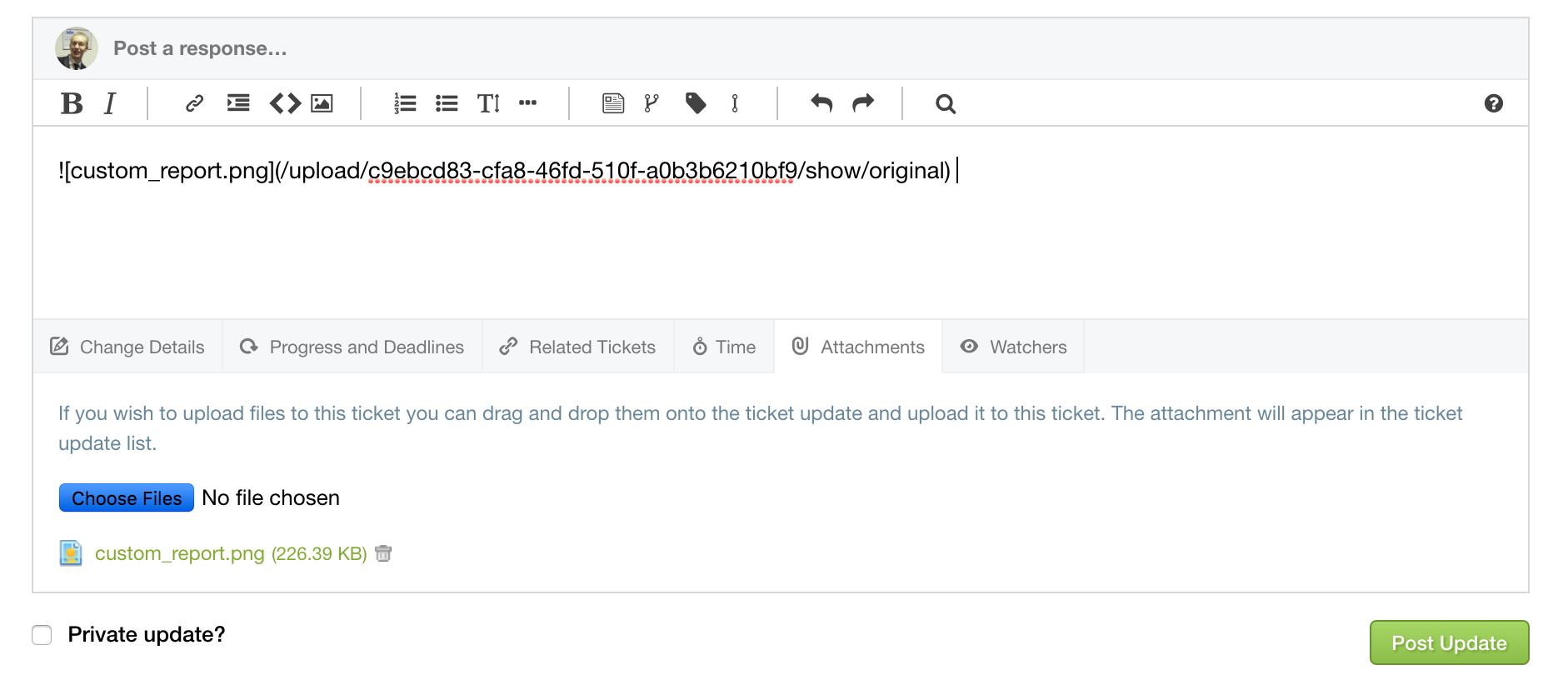When updating a ticket, you can add an attachment of up to 10MB simply by clicking the Attachments tab at the bottom of the ticket view. Simply select a file, enter a comment and hit Post Update when you are done.
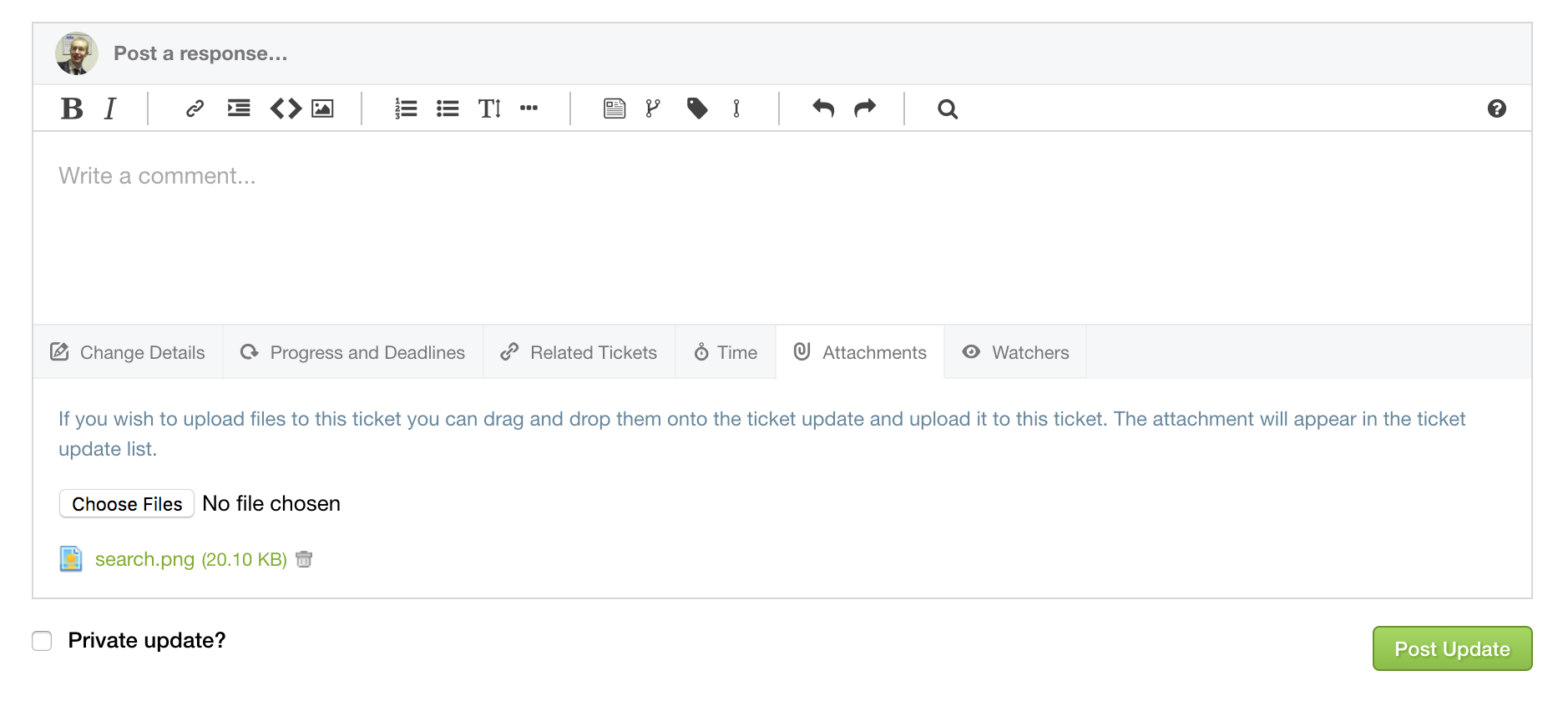
While it's uploading, you can keep an eye on the progress by looking at your browsers progress bar and when it's done, the file will be added onto the ticket view for your collaborators to access.
Drag and Drop
Additionally, you can also drag and drop an attachment straight into the comment; this will upload the attachment as normal but then also include a pre-formatted markdown line in the comment that will then display the attachment right inside the update for easy viewing.