Each project has a number of configurable objects which relate to the data you enter, for example ticket statuses, priorities, or categories.
You can add, edit or remove these objects either via the Manage Organisational Objects link to the right hand side of your project overview, under Project Settings:
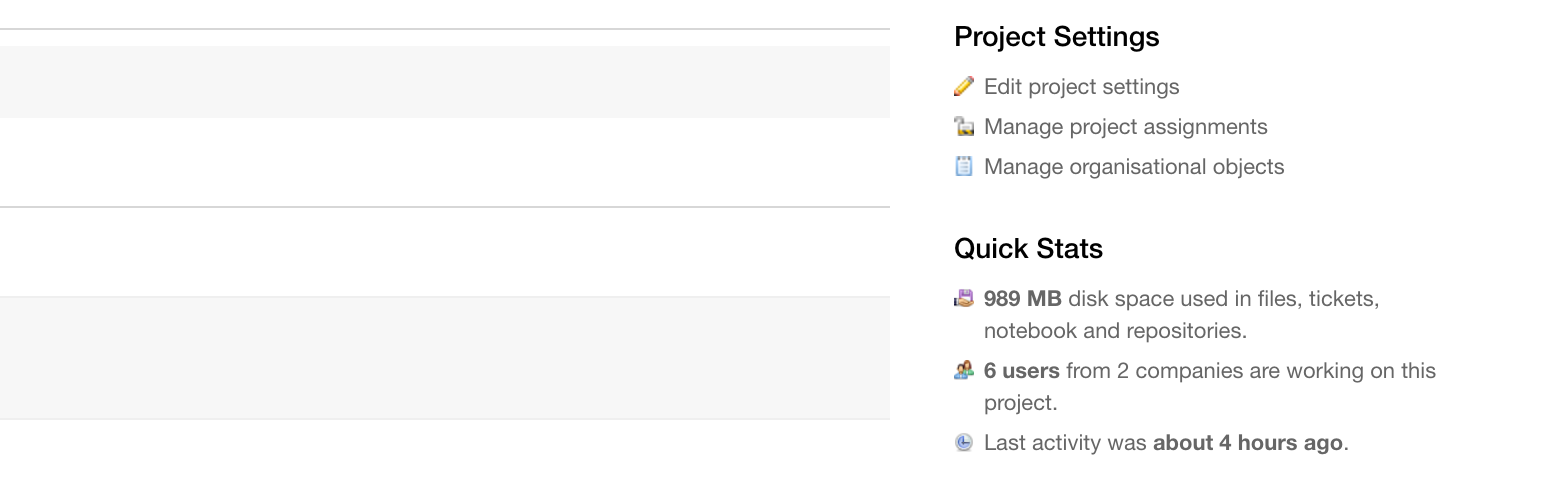
Or within the main Project Settings page, on the right hand side via the button of the same name:

Once there, you'll find a list of the following project objects that you can configure:
- File Categories
- Discussion Categories
- Ticket Types
- Ticket Statuses
- Ticket Priorities
- Ticket Categories
Each set of objects will contain a list of defaults, which you can edit, delete or add to.

Adding a new object
Clicking the button to Create a new object will present a page when you add it:
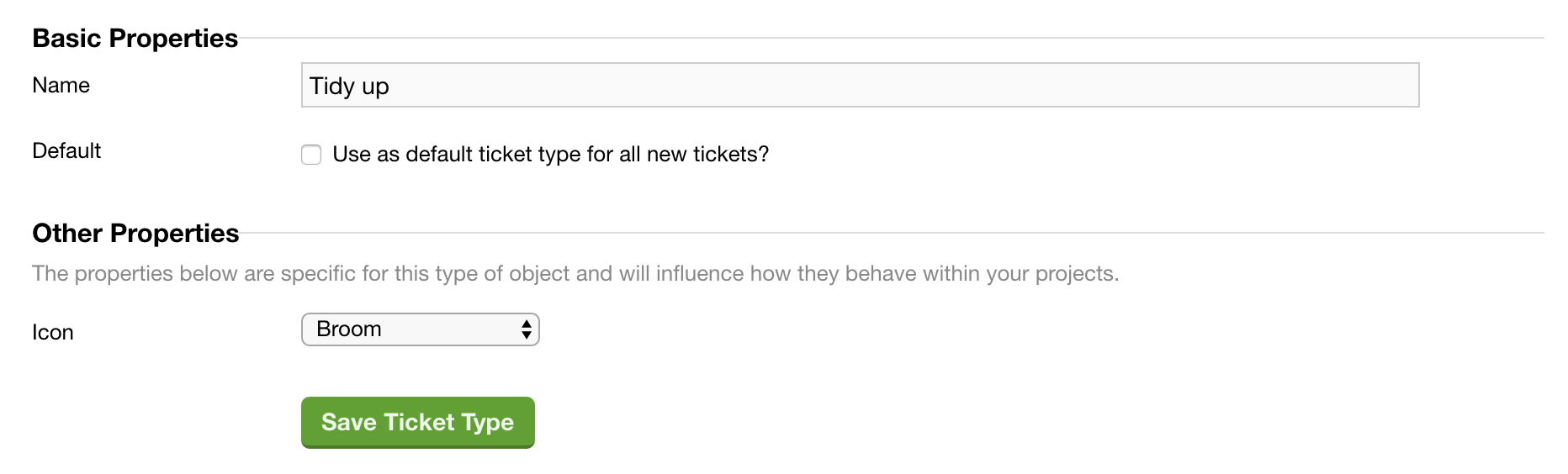
Here you can add a name, set if you want the object to be a default for new tickets where applicable, also choose other properties such as an icon. Once you've finished click the Save button.
Editing an object
Clicking on a particular object name will present a page where you can edit it:
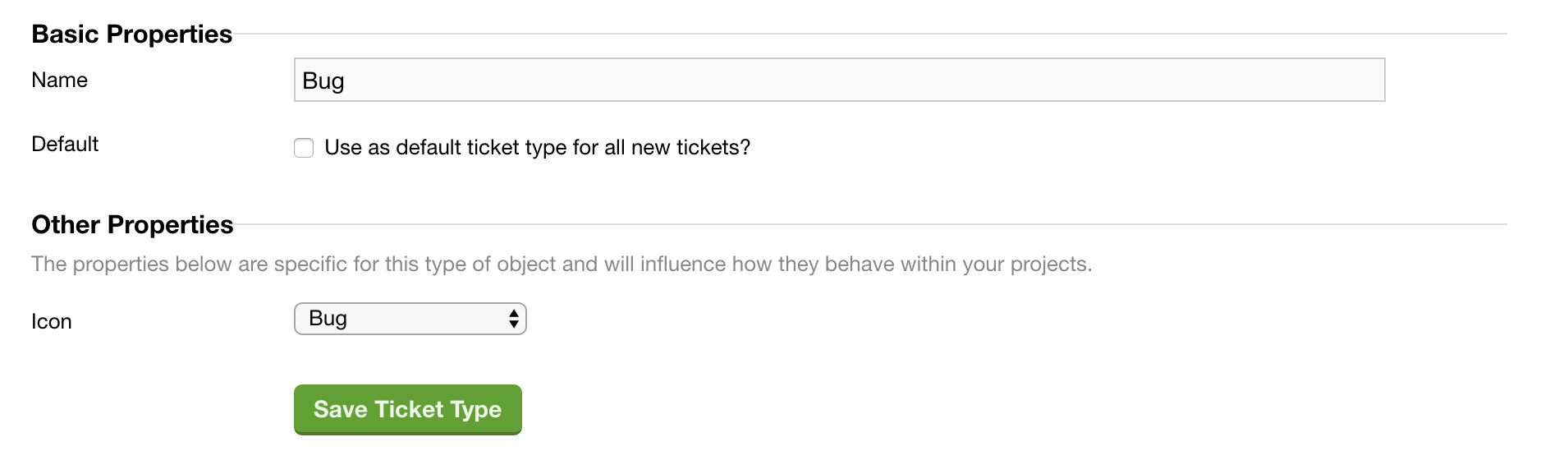
Here you can update the name, set if you want the object to be a default for new tickets where applicable, also choose other properties such as an icon. Once you've finished click the Save button.
Reordering objects
You can reorder a list of any object set very simply, by clicking the double arrow button next to an object's name, then dragging it up and down the list:

This will then affect any appropriate dropdowns where the object is used, such as when creating or updating a ticket as in the case of a ticket type.

