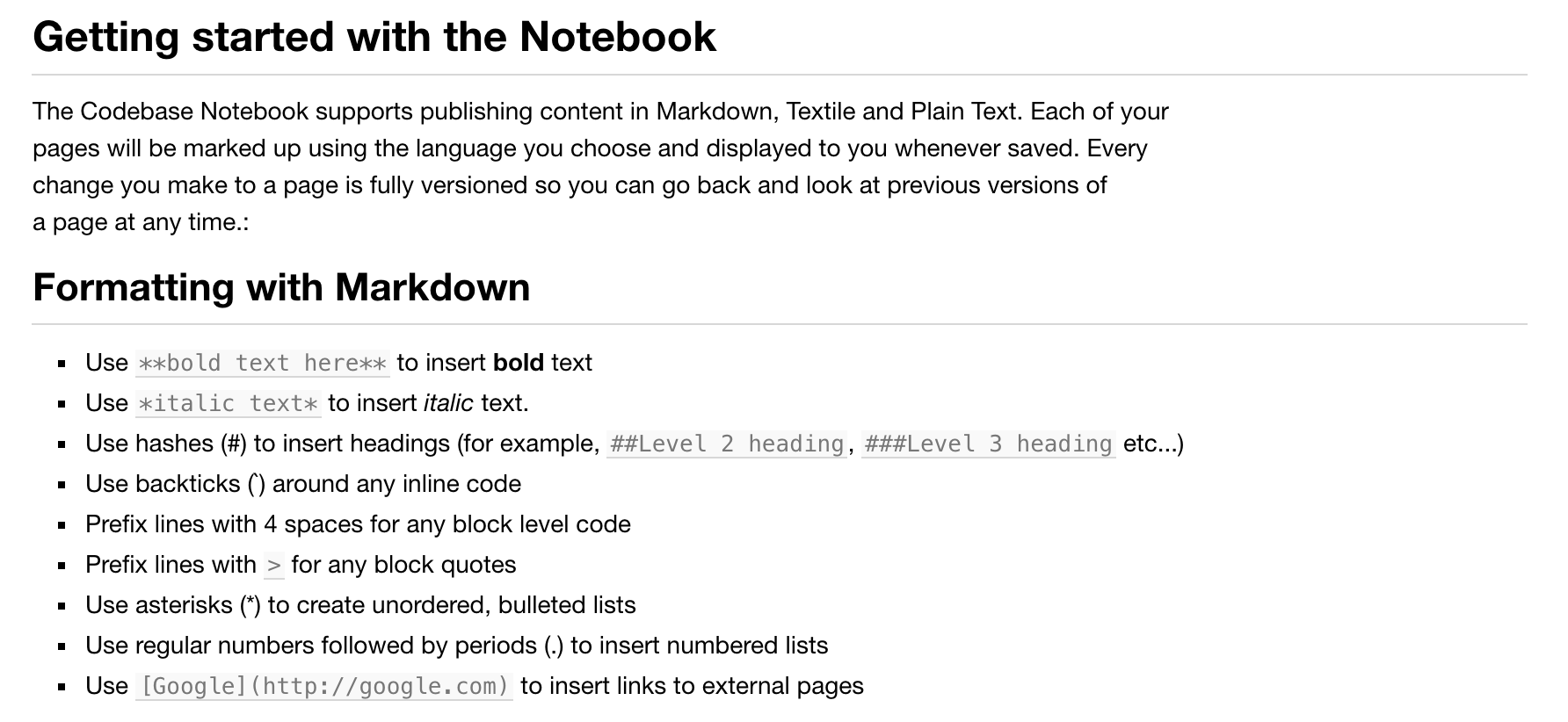To start a Notebook, navigate to the Notebook tab from within the project you wish to add it to and click Create Notebook:
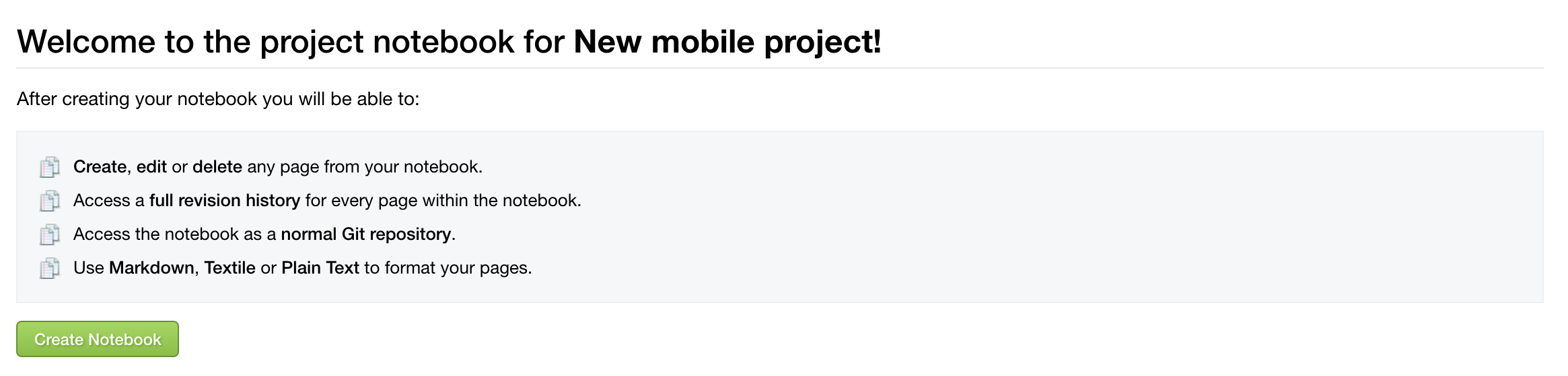
You can then add a new page to your notebook by clicking Create New Page to the top right below the tabs:

The next step is to name the page and then give the page some content - the default setting for content formatting is Markdown.
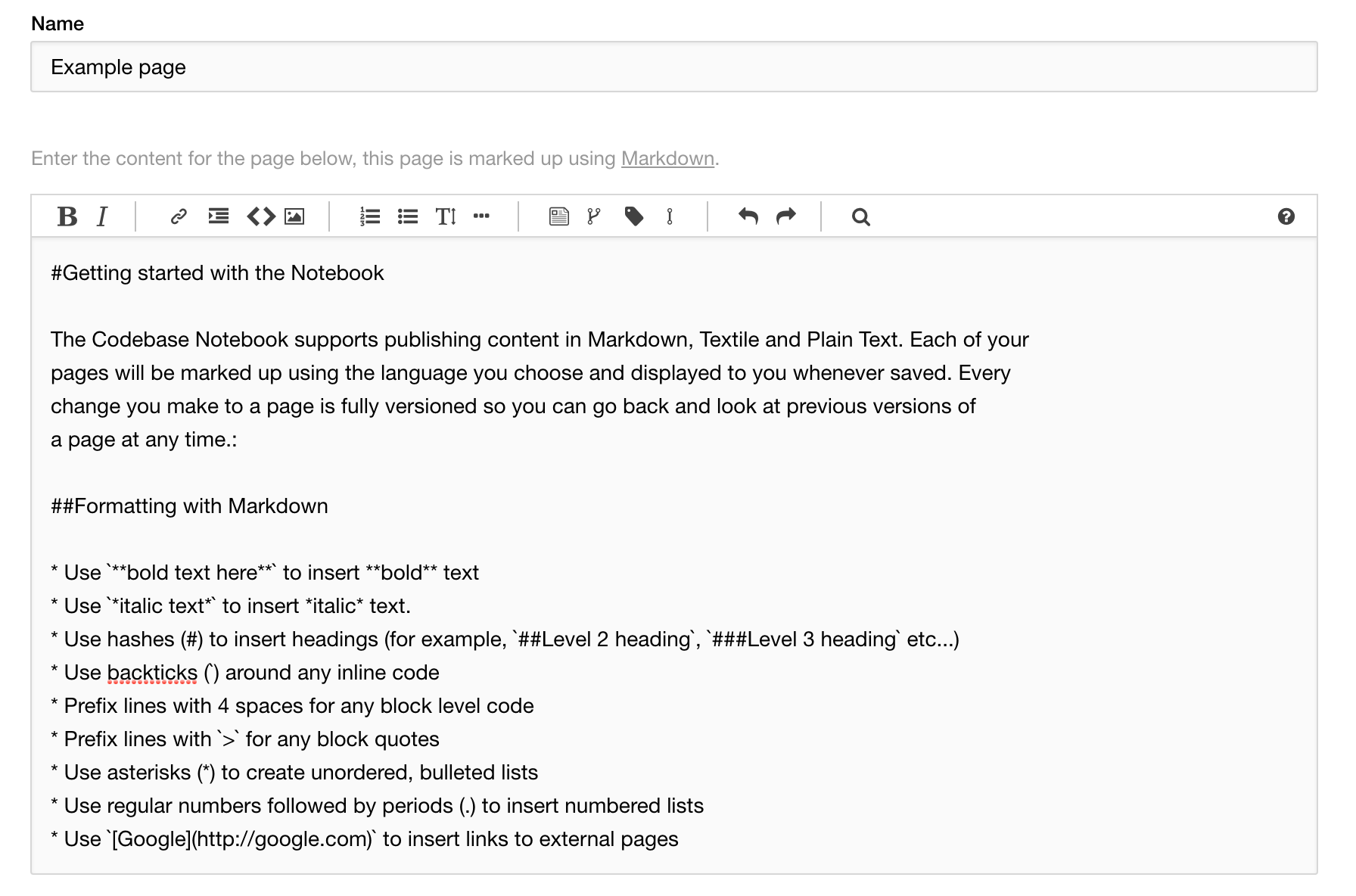
If you wish to add an attachment, you can upload it now, and when you are done you can optionally preview the page, and you can also choose whether this is the starting page for your Notebook. Click Create Page and you're done.
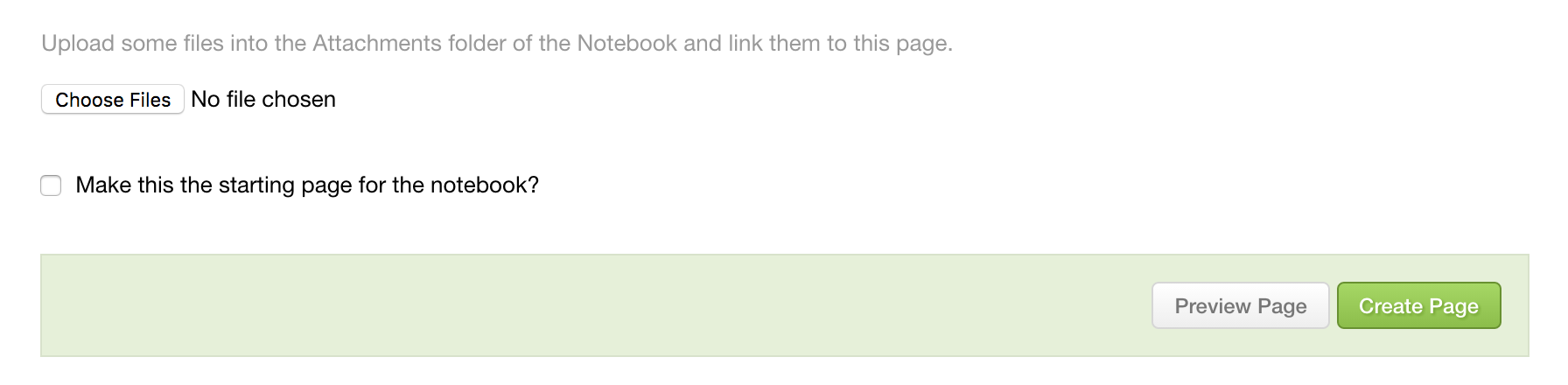
The content above in Markdown would output like this.