In order to start using the Agile features, you'll firstly need to enable them on the project you wish to use them with. To do this, navigate first to the project's overview, then click the link to Edit Project Settings to the right hand side of the page:
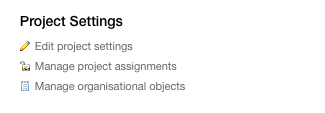
Navigate to your Tickets tab, then scroll down to the Ticket Methodology section, and change the methodology from Traditional to Agile.

Effort Estimation
In the same page, you can also configure further settings for the agile features, including Estimation Units and Velocity Metrics:

By default story points are selected as per typical scrum development methodology. You can find out more information about this at http://www.scrumalliance.org. Alternatively if you're more comfortable using time based estimation, you can change both fields to Use hours and minutes to estimate ticket effort and Use the number of tickets completed respectively.
Included/Excluded dates
By default when calculating performance, we will assume you're working a 7 day week, however if you wish to change this you can set a default for days of week to exclude or include from calculations:

Just click a day to remove it, after which it will be highlighted in pink. This default will apply to all sprints created, but can be overridden on a per-sprint basis.
Once you're finished setting up, just click Save Project Settings to finish.
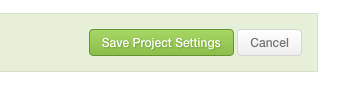
Once you've done this, you'll find that the previous displayed Milestones at the top of the Overview now shows as Sprints.

Now you've set up your project, you might wish to set up your first sprint. Please see the following article for more help with this.
