To create a new sprint using existing tickets, just click the New Sprint button to the top right of your Sprint Management page:

Next, give your new sprint a meaningful name, and a goal:
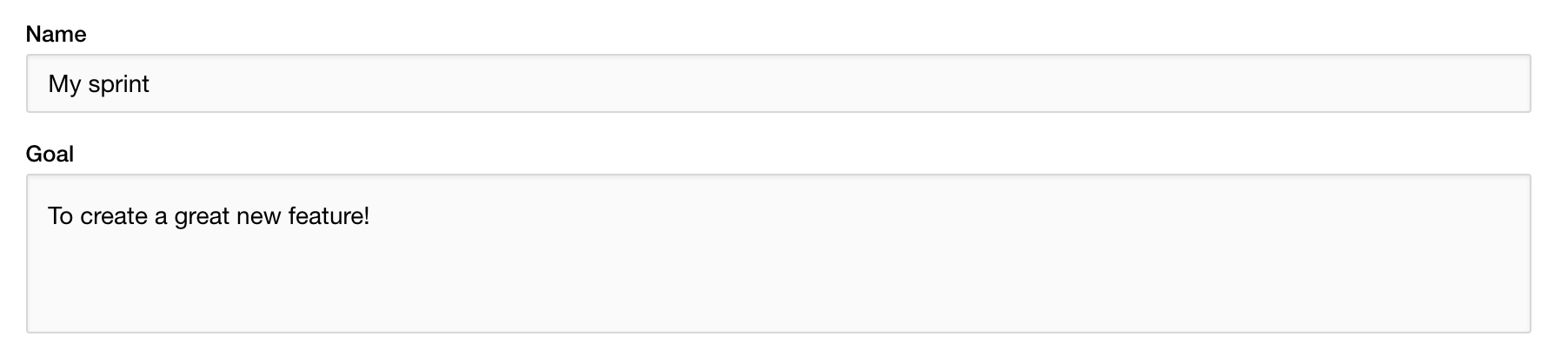
Next, choose your start and end date (this defaults to 1 week, starting from the date you're creating the sprint at), then any days you wish to exclude (for the purpose of performance calculations and metrics)
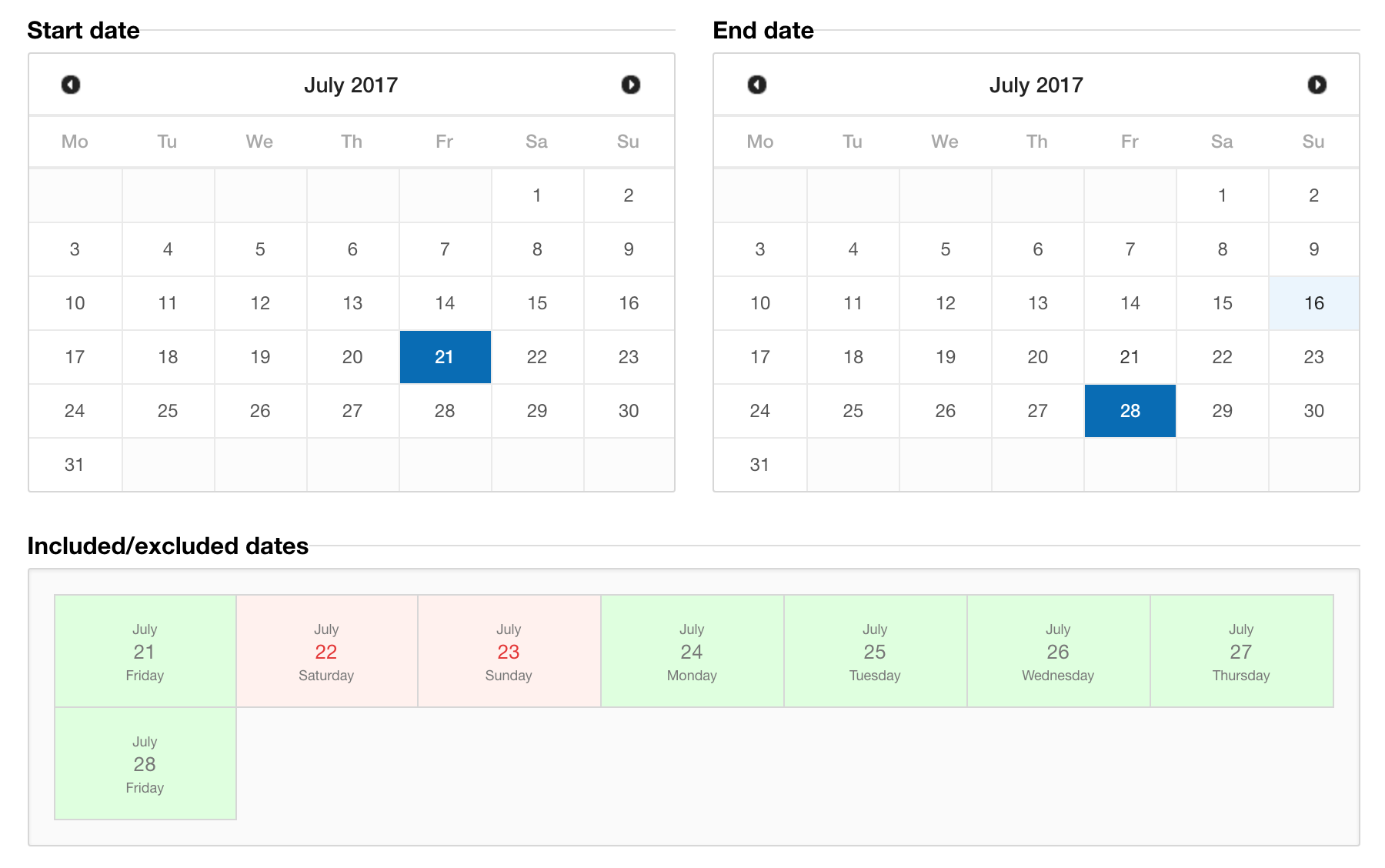
You'll next see a list of all currently open tickets in your project, ordered by priority with the highest priority tickets shown first. Alternatively, you can create your own search, and add tickets from that.
Select any tickets you wish to add, then click Create Sprint to finish.

